Follow-up Workflows
Automations are an extension of messaging logic, but they operate through automatic actions. If you're new to them, we suggest starting with the basics and then gradually moving up.
Workflows:
Eye!  These automations are designed specifically for programs and allow you to send:
These automations are designed specifically for programs and allow you to send:
 These automations are designed specifically for programs and allow you to send:
These automations are designed specifically for programs and allow you to send: 1. Welcome: welcome the participants
2. Reminder: Remind them periodically to continue with their programs
These automations can be "turned on" or "turned off" by pressing on the symbol 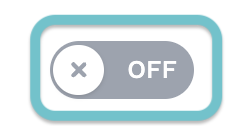 To review and customize each of the messages, click on the arrow to display the message.
To review and customize each of the messages, click on the arrow to display the message.
Welcome Workflow:
This workflow is designed to welcome users every time you assign a new player to a program.  Nivelat suggests a template, which you can edit!
Nivelat suggests a template, which you can edit!
 Nivelat suggests a template, which you can edit!
Nivelat suggests a template, which you can edit! On the left side you will see the message and on the right a preview of the email sent to the participants. Fields such as "user name" and "curriculum name" will be automatically customized according to the user.
Reminder Workflow:
Unlike the previous workflow, the reminder will be sent according to the frequency you determine. You can configure it to be sent every 7 or 15 days. Additionally, a message will be sent to users 3 days before the program ends.

Both messages are sent from a "no-reply" email address. Please encourage your collaborators to check their spam and contact our support team directly in case of any issues.
Levelat Cinema  :
:
Let our specialist explain everything about Automations:
Did we miss something?  Don't worry! If you have any questions or queries, please email us at soporte@nivelat.com and we will help you!
Don't worry! If you have any questions or queries, please email us at soporte@nivelat.com and we will help you!
 Don't worry! If you have any questions or queries, please email us at soporte@nivelat.com and we will help you!
Don't worry! If you have any questions or queries, please email us at soporte@nivelat.com and we will help you! Related Articles
Integrations with Zapier
The integration between Nivelat and Zapier allows you to automate tasks and workflows by connecting Nivelat with other apps you use. Zapier acts as a bridge between Nivelat and over 2,000 apps, making it easy to create “Zaps,” which are automatic ...User Status Tab | User Status
You can access this report by going to Results > Analytics to go deeper > User status / User status. Active vs Inactive Users / Active vs Inactive Users Here you can check the status of your plan, who is active and inactive. It is a good way to check ...Bookstore - Share your courses through the public link
The public link is a feature that is used when we want to give direct access to our users to take a course ? without going through the entire process of creating users and assigning courses. It is important to mention that in a course that has the ...Diplomas - Everything you need to know
We believe that recognition for the completion and learning of a course is essential. This generates a validation of the content learned from the trained participants. To mass download diplomas visit the following link: Diplomas - Mass download Let's ...Analytics to dig deeper: Program Information > Filter by User/Team
By User: To analyze how a user or a group of users is doing in their respective programs, we must use the user filter found in the upper section of the panel. We look for the user or users we want to analyze and their progress in the programs ...