Diplomas - Everything you need to know
Let's get to know the Nivelat diploma! 
This diploma is available for all courses that are created by Nivelat, where it is generated automatically once the participant finishes their course. After 100% completion, the diploma is generated with the name of the course, name of the participant and date of completion.
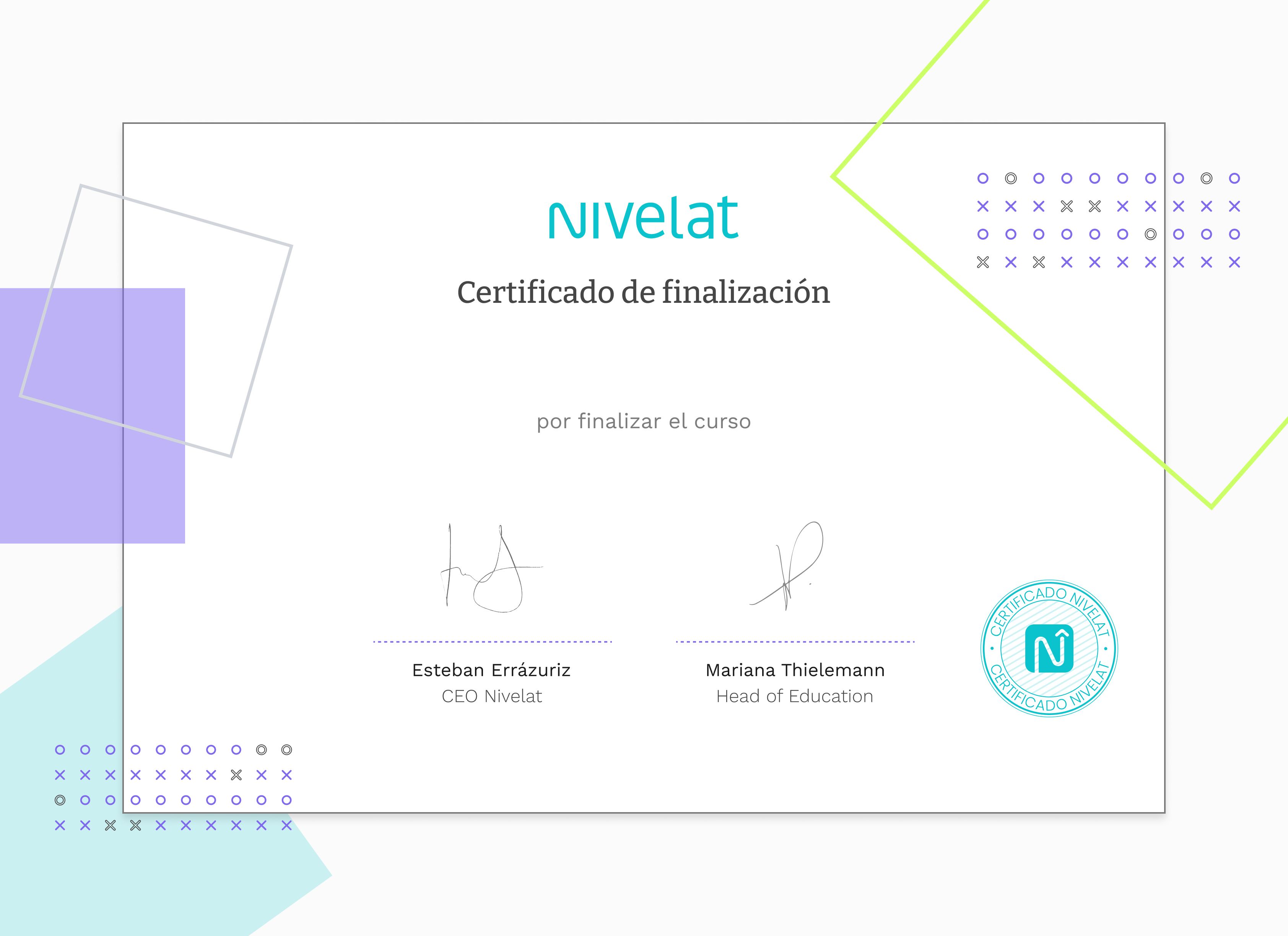
- Participant name
- Month - year in which the course ended
- Nivelat Logo
- Signature of CEO and Head of Education
- Course name
Enable a Diploma.
To enable a diploma in a course, you must complete the following steps:
Go to Resources > Bookstore. Select the course and access the Information tab.
Scroll down to the Personalize your course section and turn on the functionality in "Activate diploma".
Once the functionality is activated, you will see it as follows:
In case you want to set the default diploma, in this step you just have to finish downloading and press the button located on the right and you would have the diploma enabled.
Related Articles
Diplomas - Bulk Download
We know that audit processes often request information on the diplomas of participants who have completed a course at Nivelat. For this reason, we have enabled the possibility of downloading diplomas in bulk for a course with participants who have ...What are controls? - Use filters to view what you need
In the Results > Drill Down Analytics section, you have Controls available to help you get the information you need. These will help you apply filters to the data so you can get the specific information you need. Each report has the option to apply ...Export: downloadable information
Export: downloadable information At Nivelat, we enable the possibility of exporting data from created users and the report available on the platform. CSV and EXCEL report In the sectionResults > Analysis for deepening,the administrator user can ...E-learning Courses: Restart assessment attempts
Has your contributor reached all of their allowed attempts on the platform and you want to give them another chance? Deleting attempts and resetting opportunities is now possible! Here are the steps: 1. Enter your platform, go to Training --> ...Images Tab - Edit and Add.
In the second Resources tab, you will find a bank of images, these are available for the creation of courses, covers, and visual content. Types of images available: Generic: These images can be identified by the name "Nivelat". In the photo caption. ...