Players - Meet the "Play As" button!
With this functionality, Administrators have the opportunity to see the same view as the users of the platform, regardless of the type of user. Its main use is to show the different profiles available on the platform.
What can I see?
- Your assigned courses and/or programs
- Your team ranking
- brain energy
- Course contents and more!
How can I play as the user?
- In the Management > Players section, look for the user
- Click on the three dots
- Select the Play as... option: If you are an end user, this action will automatically redirect you to your webapp.
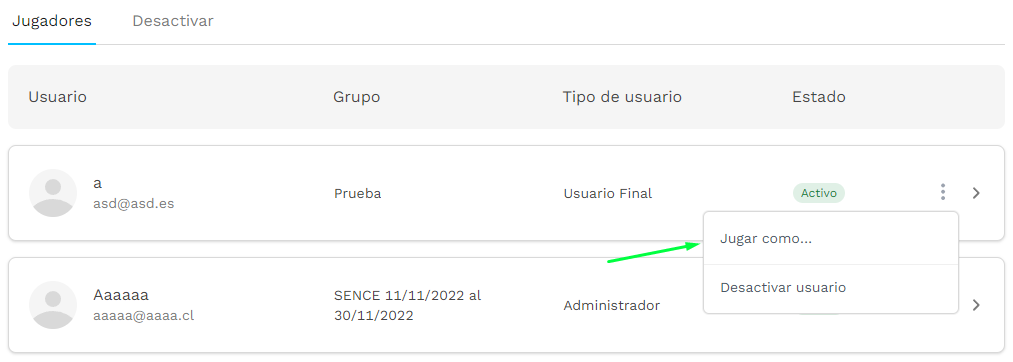
To return to your admin user visa, go to the player profile in the upper right corner--> settings-->logout.
Did we miss something? Don't worry! In case of doubts or queries, send an email to the support team and they will help you support@nivelat.com ✌️
Related Articles
Players Tab – Deactivating and Reactivating Users.
What does it mean to deactivate a user? This action makes it impossible for the user to access the platform; this is done through a soft delete. What is a soft delete? The information is not deleted forever and can be recovered at any time to enable ...Players Tab - Update: Data, Passwords and Permissions
Platform administrators have permissions to make updates to the different fields that make up a user. Update a user's permissions: Go to the Management > Players section > search and select the user. Go to the User Profile tab and you will see their ...Teams - Create and manage
In this section, you can review and manage the teams formed on the platform. If teams already exist, you can edit them and redeploy people to them as needed. How are groups used? The groups and their rankings When participants take courses, they ...Bookstore - Share your courses through the public link
The public link is a feature that is used when we want to give direct access to our users to take a course ? without going through the entire process of creating users and assigning courses. It is important to mention that in a course that has the ...Diplomas - Bulk Download
We know that audit processes often request information on the diplomas of participants who have completed a course at Nivelat. For this reason, we have enabled the possibility of downloading diplomas in bulk for a course with participants who have ...