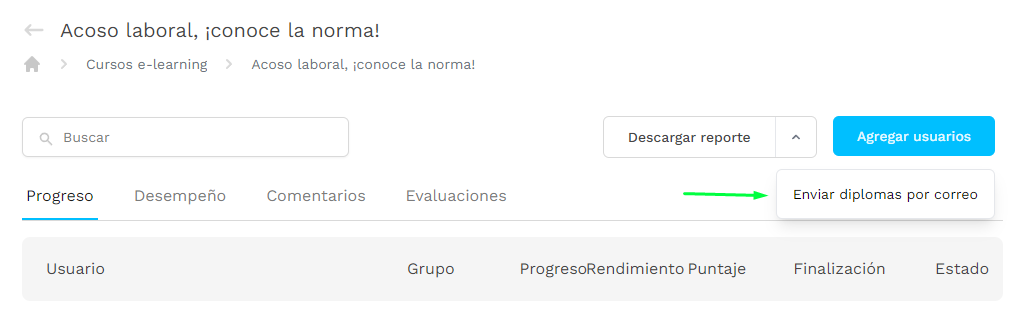Export: downloadable information
Export: downloadable information
At Nivelat, we enable the possibility of exporting data from created users and the report available on the platform.
CSV and EXCEL report
In the sectionResults > Analysis for deepening,the administrator user can download the data for each tab that is available with three clicks:
- Choose the report you want to get and position your mouse pointer over the box where the chart or table is located, click the 3 dots and select the format of the file in which you want to get it available.

Important data:
1.If the report you want to download comes from agraphics, the available format would beCsv. Also, if it is atable table tableinformation would be available in formatExcel.
2.When you request these reports, you would see the file in yourdownload folderas soon as it has been completed.
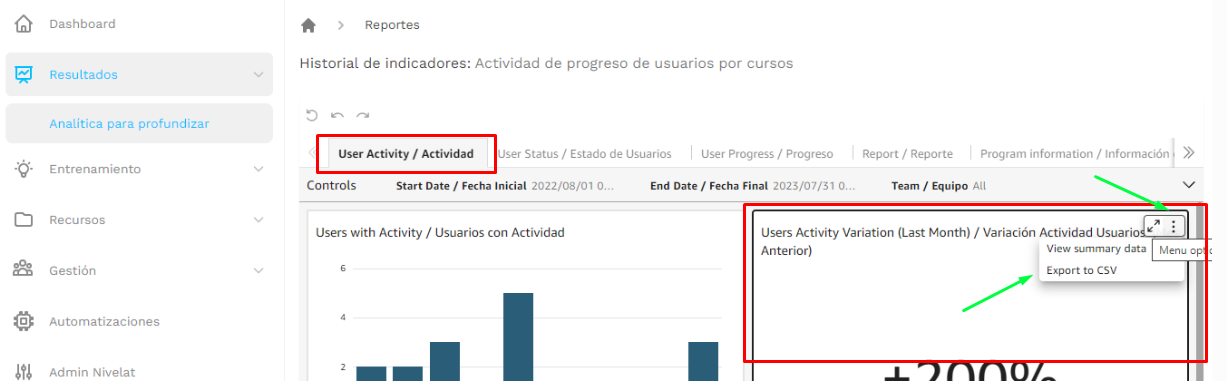
In the sectionTraining > e-learning coursesYou could download all the progress, make or left by the participants in a course and the results of the evaluation of the course. This would allow you to analyse and track participants' training in specific courses. To download the information:
- Select a course and click on the buttondownload report
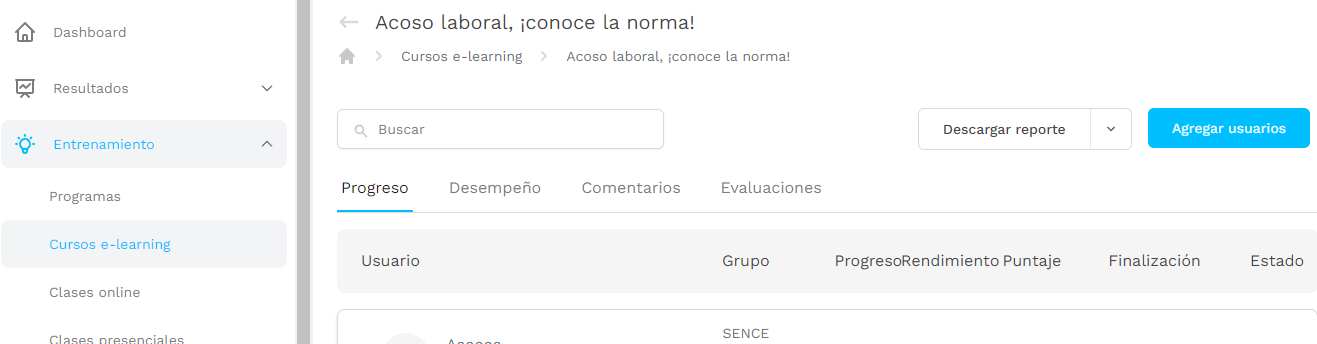
 Tip:If you click on the arrow in the "download report" button, you would see the option to request themassive diplomas.
Tip:If you click on the arrow in the "download report" button, you would see the option to request themassive diplomas.Programmes: User results
Export the results of users of a specific programme
- Enter theTraining >Programmesand select a program
- ClickGet reportand the information would reach your email.
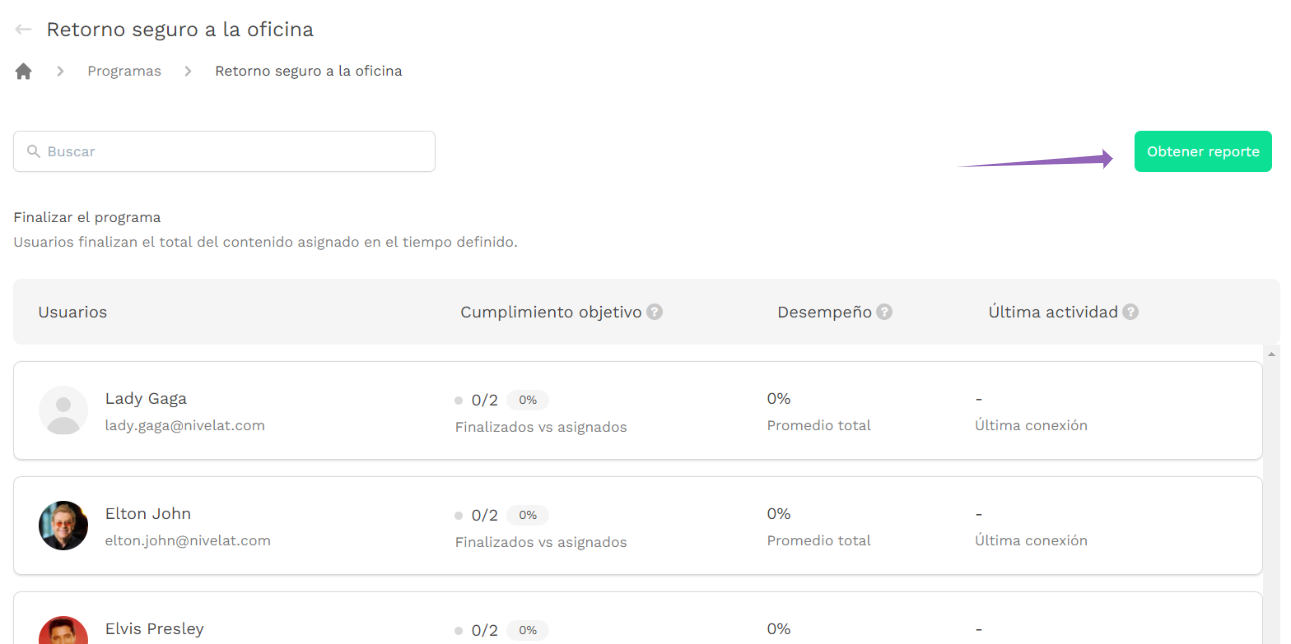

 Did we lack anything?Don't worry! If in doubt or queries, send an email to the support team and help yousoporte@nivelat.comâœ
Did we lack anything?Don't worry! If in doubt or queries, send an email to the support team and help yousoporte@nivelat.comâœRelated Articles
Program information tab | Program information
You can access this section from Results > Analytics to go deeper > Program information / Program information. You will have available the reporting of the programs that are active on the platform. This will allow you to see the progress of the users ...Analítica para profundizar: Program information / Información de programas
En Nivelat creemos que mientras más data tenemos disponible, podremos mover indicadores y aplicar estrategias a partir de aquellos que se generan por la actividad de usuarios. Puedes ingresar a esta sección desde Resultados > Analítica para ...Analytics to dig deeper: Program Information > Filter by User/Team
By User: To analyze how a user or a group of users is doing in their respective programs, we must use the user filter found in the upper section of the panel. We look for the user or users we want to analyze and their progress in the programs ...User Status Tab | User Status
You can access this report by going to Results > Analytics to go deeper > User status / User status. Active vs Inactive Users / Active vs Inactive Users Here you can check the status of your plan, who is active and inactive. It is a good way to check ...Diplomas - Bulk Download
We know that audit processes often request information on the diplomas of participants who have completed a course at Nivelat. For this reason, we have enabled the possibility of downloading diplomas in bulk for a course with participants who have ...