Diplomas - Bulk Download
We know that audit processes often request information on the diplomas of participants who have completed a course at Nivelat. For this reason, we have enabled the possibility of downloading diplomas in bulk for a course with participants who have completed it.
Let's see the step by step! 👀
Steps to Download Diplomas Massively
- Enter the Training Section > E-learning Courses
- Go to the Training section and select E-learning Courses.
- Search and select the course for which you want to obtain the diplomas.
- Once selected, you will be able to see the Download report button. Within this button, you will have the option to Send diplomas by mail available.
- Send Diplomas by Mail
Click on the Send diplomas by mail option and confirm the export of the diplomas. You will receive an email similar to this:
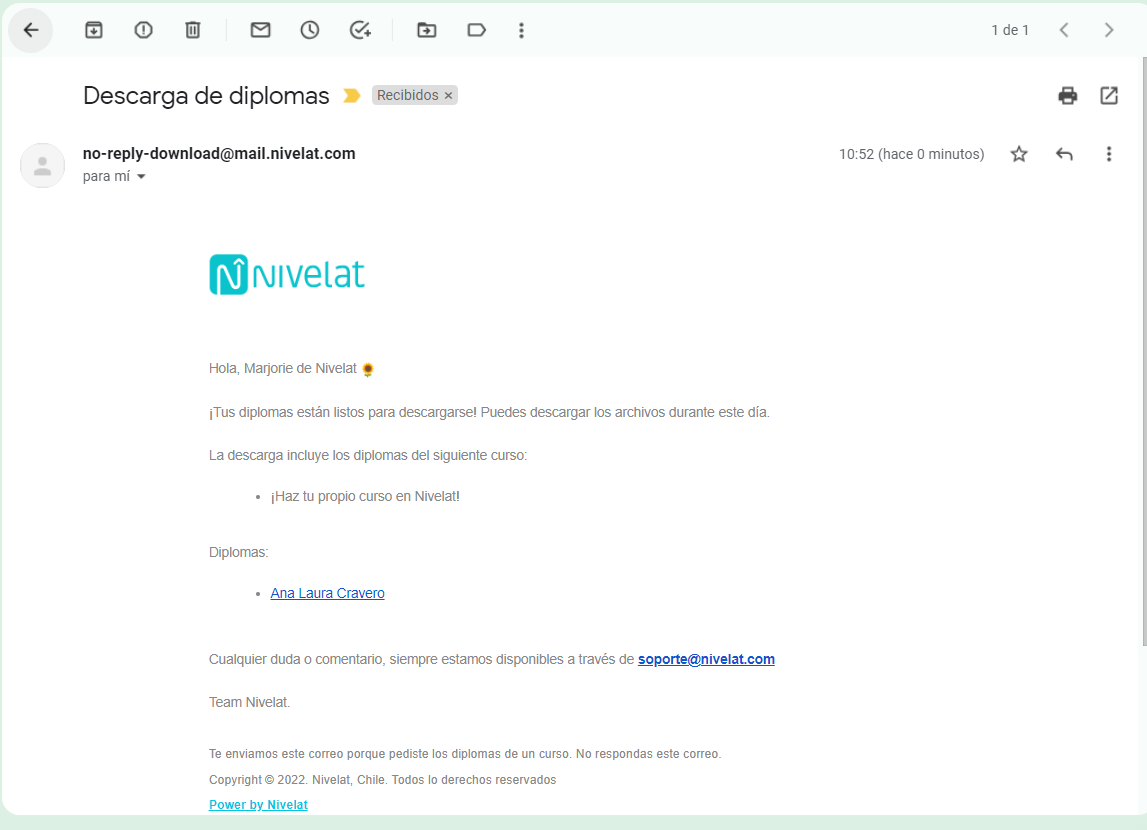

The arrival time of the mail may vary depending on the number of diplomas that have to be generated. Only the diplomas of active participants who have completed the course 100% will be downloaded.
Download the Diplomas
In the email received, you will see a list of diplomas that will open in PDF format with the download option.
If you click on an image in the email, you will see it enlarged. 😉
We hope this guide has been useful to you. Good luck with your audits! 🚀
Did we miss something? Don't worry! In case of doubts or queries, send an email to our support team and they will help you: support@nivelat.com ✌️
Related Articles
Diplomas - Everything you need to know
We believe that recognition for the completion and learning of a course is essential. This generates a validation of the content learned from the trained participants. To mass download diplomas visit the following link: Diplomas - Mass download Let's ...Export: downloadable information
Export: downloadable information At Nivelat, we enable the possibility of exporting data from created users and the report available on the platform. CSV and EXCEL report In the sectionResults > Analysis for deepening,the administrator user can ...Mass Assignments - Courses and Programs
The bulk assignment tool makes it easy to upload content to multiple users. There are three types of assignments: 1. Per User .: Description: Assign specific content to a user. How to do it: Search for the user through the search bar, select their ...Bookstore - Composition of a course
When you select any of the courses you will see two tabs with different information: 1. Content Tab: Here you will find all the information related to the course, that is, its "skeleton". It is important to understand the composition of a course: ...E-Learning Courses - Data Overview and Interpretation
E-learning courses are all gamified courses created on the platform. Exclusions: Does not include courses in document format, videos, SCORM, etc. Display: Only courses that have loaded users will appear. Although in the section Analytics You can ...